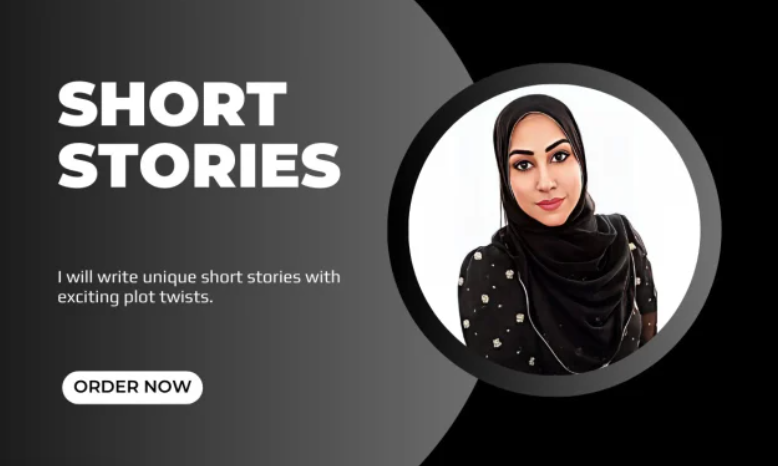- Learn with us how to make long conversation role playing videos with duke dog
- Duke 2 for hired episode 1 - Talking Duke 2 gets fired from the Movie Theatre
- Talking Duke 2 throws a meltdown over McDonalds and gets grounded
- Talking Tom and Friends: Talking Duke gets in trouble
- Duke 2 kills Talking Tom/Make Angela, Ginger and Hank upset/Grounded
- Caveman imagination role play by erikzoiscomedy
How to Plan a Hilarious Stitcheroo Script with a Long and Funny Conversation
By erikzoiscomedy on Fiverr a standup comedianStep 1: Thinking Up an Idea
- Start Brainstorming: Set aside some time to brainstorm ideas. Think about everyday situations, funny anecdotes, or relatable experiences that could be turned into a humorous conversation. Consider what makes you laugh and what might be entertaining for your audience.
- Build a Scenario: Create a scenario or situation that will serve as the backdrop for your conversation. This could be a casual conversation between friends, a job interview gone wrong, or a family gathering with quirky relatives.
- Introduce the Conflict: Introduce a conflict or a twist that will keep the conversation engaging and funny. It could be a misunderstanding, a character's secret, or an unexpected turn of events.
Step 2: Considering the Personalities of Each Character
- Character Profiles: Develop detailed profiles for each character in your conversation. Consider their personalities, backgrounds, and motivations. Make sure their traits complement each other and create humorous interactions.
- Unique Traits: Give each character unique quirks or traits that can lead to comedic moments. These can be physical attributes, speech patterns, or specific behaviors that set them apart.
- Dialogue Style: Tailor the dialogue to match each character's personality. A laid-back character may use colloquial language, while a more formal character might speak with a touch of eloquence.
Step 3: Writing the Conversation on Paper
- Structure: Decide on the structure of your conversation. Will it be a single long conversation or divided into shorter segments with different settings?
- Opening: Start the conversation with a strong hook to immediately engage the audience. Grab their attention with humor or an intriguing situation.
- Humor and Timing: Inject humor at regular intervals throughout the conversation. Consider the pacing and timing of jokes to maximize comedic impact.
- Natural Flow: Make the dialogue sound natural and conversational. Avoid long-winded monologues and focus on back-and-forth exchanges between characters.
- Resolve the Conflict: Ensure the conversation reaches a satisfying conclusion, where conflicts are resolved, and humor ties everything together.
Step 4: Playing a Game of Pretend
- Act It Out: Stand in front of a mirror or find a quiet space to act out the conversation as each character. Use different voices and body language to bring the characters to life.
- Refine the Humor: Pay attention to moments that feel less funny or natural. Experiment with alternative jokes or dialogues to improve the overall comedic effect.
- Test with Friends: Perform the conversation for friends or family and observe their reactions. Take note of which parts make them laugh the most and where improvements could be made.
- Fine-Tune and Revise: Based on feedback and your observations during the pretend game, fine-tune the conversation to enhance its humor and flow.
- By following these four steps, you'll have a well-prepared and hilarious video featuring a long and funny conversation that is sure to entertain your audience. Remember to have fun with the creative process and let your humor shine through!
How to Get Your Videos Stitched
How to Record Videos
- Download and install the Duke Dog 1 app and Duke Dog 2 app on your smartphone.
- Open the Duke Dog 1 app.
- Tap the Record button on the Duke Dog 1 app. (the red dot)
- You can then record anything you want the Talking Duke Dog 1 and 2 to say. When you are finished recording, tap the Stop button (the blinking red dot)
- Choose to save your video to your library
How to Get the Video from Your Phone to Your Windows PC.
There are different ways you can always send an already existing video from your Phone to your Window PC.
The first is with your USB Cable.
The process of transferring videos can not be made any simpler than this. Simply use a USB cord to connect your phone to your computer, and after that, you may transfer the videos from your phone to your computer by dragging and dropping them.
Another way is using Cloud Storage.
Transferring videos from your phone to your computer is also possible with the assistance of cloud storage services such as Google Drive, Dropbox, or OneDrive. After the films have been sent to your cloud, you will be able to download them on your local computer.
Using AirDroid is another good one.
Using the free AirDroid program, you may wirelessly transfer files from your phone to your computer. You can connect the two devices after installing the program on your PC and phone, and then drag and drop the videos from your phone to your PC.
How to Stitch Windows Movie Maker Videos Together.
- Open Windows Movie Maker.
- Click “Add Clip” and select the videos to add.
- Import the videos you want to combine.
- You can accomplish this by selecting the videos from your computer and clicking Add Videos and Photos.
- The videos will display in the Storyboard pane once they have been imported.
- Drag and drag the videos into the desired order for the final video.
- You can add transitions between the movies. All you need to do, right-click the gap between two videos and choose Add Transition.
- When you're through editing, go to File > Save Movie.
- Choose where you want to save the video and the file format in the Save Movie dialog box.
- Click Save.
How to Get the Video to Your Macintosh
- Make sure that both your Macintosh and your smartphone are connected to the same Wi-Fi network.
- Open the photos application
- Find the video that you want to transfer to your Macintosh.
- Tap the Share button on the photos app.
- Select AirDrop from the list of sharing options.
- Your Macintosh should appear in the AirDrop list.
- Tap your Macintosh's name to transfer the video.
How to Stitch iMovie Videos Together
- Open iMovie and create a new project.
- Import the videos you want to combine.
- Drag and drop the videos onto the timeline to arrange them.
- Assemble the videos in the order you wish them to be sewn together.
- To join the videos, choose the first video and then hold down the Shift key while selecting the remaining videos.
- After you've selected all films, click the Join Clips icon in the toolbar. The videos will be combined into a single clip.
- The clip can then be trimmed to the desired length and any additional effects or transitions added.
- When you're done, save the video.